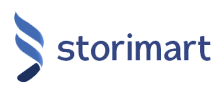After setting a catalogue, for more information please refer to Setting a product catalogue, select Categories & Subcategories and proceed to create primary level categories by providing the required details such as name, sequence number and image information.
Select on any category item from the Category list tree (left hand side) and then select Add Subcategories.
Proceed to create secondary level subcategories by providing the required details such as name, sequence number and image information.
Select Products tab and then click on the desired subcategory you wish to add the product into. Clicking on the Category tree list will expand the selection based on the entries made in the previous steps.
Open a primary category first and then the desired subcategory to see the Add Products option.
Provide the required details in the Details section such as name, unit of measure, price, type and variance selection.
By default variance will be selected, as most products will have multiple SKU’s.
Click Save and proceed to set product images in the Images section.
Upload the image files and click Save.
Provide attribute information from the Attribute section, by selecting from the list of options and set each value, description and other information required.
Click Save to generate the SKU’s based on the attributes chosen.
Set individual SKU information for the products in the SKU section, by providing offer dates, prices and other information required. The system does not currently support multi-dependent attributes or multi-dependent SKU products.
Click Save to ensure that the product information is stored and ready for publishing.